If you do not have a PostgreSQL server available to dabble with, and you wish to do some learning by experimentation, free database accounts are available at Rdbhost.com.
These databases are accessible through a small variety of APIs, but the straightforward way for our purposes is to use the on-site admin tool, RdbAdmin.
Let's walk through the process of creating a new database on Rdbhost, and trying some simple PL/pgSQL functions there.
Visit http://www.rdbhost.com. Provide your email address in the 'Make Me a Database' form, skim the terms of service, click the box acknowledging them, and submit.
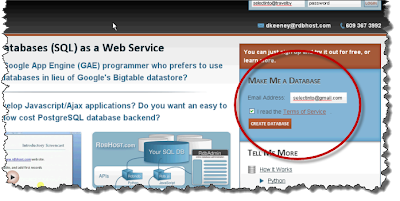
Rdbhost will email you a registration letter, which you should get and read, and copy the password contained therein onto the clipboard. Return to site, and login:
Upon your first login, the site will create your database, and show you your profile page, resembling this next image. I recommend that, at this point, you change the password to something memorable to you, so that you can easily login in the future.:
Click the 'Rdbadmin' link to open the RdbAdmin app:
The 'SQL Command' button will open an edit box for the entry of SQL and PL/pgSQL commands:
Enter an SQL or PL/pgSQL query and click the 'Execute' button. Results of your query will appear above the edit box:
If you enter a syntax error into your PL/pgSQL, PostgreSQL will issue an error message, and RdbAdmin will display it like this:
You will likely need data tables to experiment with before you go too far, and such tables can be created a couple of ways. First, you can just write the raw
CREATE TABLE SQL into the SQL edit field, or you can use the Create Table feature:Next week, I will show how to create and return a table record with a PL/pgSQL function.







No comments:
Post a Comment